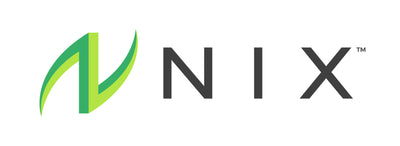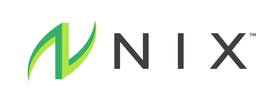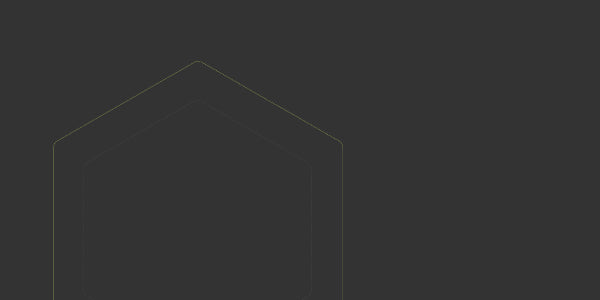General questions
The Nix Hydration Biosensor takes continuous readings of your sweat locally on the bicep and applies our proprietary algorithms to extrapolate your full body sweat profile. Measurements are taken every second and processed data is sent to your phone, sport watch, or bike computer in real-time.
Analyzing your sweat informs you about your individual fluid and electrolyte needs. There is massive variability in sweat rate and sweat composition from one individual to another - and even for one individual from one day to the next. Analyzing your sweat across a range of environmental conditions, sport types, and workout intensity levels, you can create a personal sweat profile that provides a bespoke strategy for fluid and electrolyte replenishment that is tailored to your particular needs on a given day. This allows you to combat dehydration and optimize your performance.
Our foundational validation study proved a dramatic improvement in accuracy over drinking ad libitum (drinking to thirst). It also showed that our sensor data of fluid intake recommendations also kept athletes within 1% of their starting body mass – in the scientific literature, this is defined as 1% dehydration. Note, that this is below the scientifically accepted threshold at which performance impairment is onset, which is 2% body mass loss.
The bicep provides one of the strongest correlations for local-to-full-body extrapolation of fluid and electrolyte losses. There are other parts of the body that also allow for strong correlations but are less optimal for adhesion of the patch or user's experience.
Make sure your hydration biosensor is fully charged. After downloading the app from the Apple Store, create a user account. Make sure your phone's bluetooth is turned on and follow the instructions on the app to get started. You are now set to get that workout in.
The Nix Hydration Biosensor is the only hydration sensor that provides data continuously, passively, and in real-time - when hydration data is most critical. Our platform also summarizes each user's individual historical sweat profile and leverages it to make specific hydration strategy recommendations for future workouts.
Product detail questions
36 hours.
Proper placement of the sweat patch is imperative. The patch should be placed in the middle of either the left or right bicep with the patch facing upwards. Placement on another part of the body will result in inaccurate information.
The biosensor only requires 4.5 microliters of sweat to obtain a first reading. However, it can take up to 10 or 15 minutes for the body to produce enough heat to trigger sweating, and the bicep is not the first part of the body to begin sweating. Due to that physiology, you may percieve you've begun sweating before data accumulates. But rest assured, our algorithms account for all of this.
In general, the published literature provides a breakout of the micronutrients found in sweat. While each individual is different, the average electrolyte breakout is 47.4% sodium, 47.4% chloride, and 4.7% potassium. There are also nominal amounts of calcium and magnesium. You can apply these rough percentages to your electrolyte losses to better determine your sodium replacement needs.
The pod must be clicked into the charging case and connected to the power cord and power source for it to be charged. When on the charger if the LED is blinking it is actively charging. The following colors and speeds indicate charging status. Red = Low battery, Amber = Medium Battery, Green = 50% or more charged. A solid green LED indicates the battery is fully charged.
The color of the LED on the pod indicates the battery life. A green pod indicates over a 50% charge. A yellow light indicates 20-49% charge. A red light indicates below 20% charge. The LED will also blink blue when in Bluetooth paring mode.
Our sensor is water resistant to sweat and rain, but is not currently submersible. Future releases of the electronics will be waterproof. In the meantime, do not use this product swimming or in other water-based sports. Triathletes should apply the patch to towel-dried skin after the swim.
No. The sensor clicks onto a disposable patch that sticks to the surface of the skin via kinesiology tape. It is completely non-invasive.
The sweat patch is made from medical grade adhesive which is made from an acrylic adhesive and is latex-free.
Yes, just be aware of any apparel or accessories that might bump or pull the biosensor off your arm.
Sunscreen, bug spray, lotion, etc. can all interfere with the sensor's readings if they get mixed into the sweat. To mitigate that, we recommend those items get applied after the sensor is applied, as the sensor will seal off the outside environment.
No, once used, the sweat patch must be thrown away or recycled.
No, accurate data calculations rely on your personal body metrics which are entered during profile setup and tied to your pod. But you're welcome to Refer A Friend for those who are eager to experience the platform for themselves.
Yes, is it ok to dispose of the patches with general household trash. That said, Nix offers complimentary recycling through our partnership with Terracycle. You can learn more here.
Yes. We have partnered with TerraCycle to allow you to recycle your disposable single-use Sweat Patches at no cost to our customers. Click here to learn more.
Nix app and integration questions
In some cases the app is trying to clear the cache before a workout. If it preventing you from getting starting here are a few troubleshooting tips to get you ready for your next workout.
First make sure you have the most up-to-date version of the app. Download at the App Store or Google Play today.
Troubleshooting tips:
- Option 1: Please try to swipe kill the app. Then go back in. Often this simple solution will solve your issue.
- Option 2: Swipe kill your app. Before restarting the app disconnect your pod and patch by unclicking them. Then reconnect/reclick the pod and patch. Now reopen the app. It will often reconnect within a few seconds.
- Option 3: Reset your pod memory. In the Nix app: Settings > Help > FAQs and Support > How do I reset Nix Pod memory? > Reset After you reset your Pod, close all the way out of the Nix app by swiping up and closing out. When you re-open the Nix app, you should be able to start your workout.
- Option 4: Unpair your pod. Settings > Nix Pods > Click on your paired pod > Disconnect. Ideally log out and then back in and then repair your pod. If the prompts don't take you there normally, head to: Settings > Nix Pods > My Nix Pods> Add a new Nix Pod
Our app is available on iOS and Android. We initially launched with the Apple watch, Garmin watches, and Garmin Edge devices. Garmin integrations are currently available for both iOS and Android (must be on Nix App version 2.20.1 or later). Click here for our full list of integrations.
Approach S70 series
Captain Marvel
D2™ Air
D2™ Air X10
D2™ Mach 1
Darth Vader™
Descent™ G1 Descent™ G1, Descent™ G1 Solar
Descent™ MK2 Descent™ MK2, Descent™MK2i
Descent™ Mk2S
Enduro™
Enduro™ 2
epix™ (Gen 2), quatix® 7 – Sapphire Edition
epix™ 2 Pro Series
First Avenger
Forerunner® 245
Forerunner® 245 Music
Forerunner® 255
Forerunner® 255 Music
Forerunner® 255S
Forerunner® 255S Music
Forerunner® 265
Forerunner® 265S
Forerunner® 55
Forerunner® 645 Music
Forerunner® 745
Forerunner® 945
Forerunner® 945 LTE
Forerunner® 955, Forerunner® 955 Solar
Forerunner® 965
fēnix® 5 Plus
fēnix® 5S Plus
fēnix® 5X Plus
fēnix® 6
fēnix® 6 Dual Power
fēnix® 6 Pro, fēnix® 6 Sapphire
fēnix® 6 Pro Dual Power
fēnix® 6 Pro Solar
fēnix® 6 Solar
fēnix® 6S
fēnix® 6S Dual Power
fēnix® 6S Pro, fēnix® 6S Sapphire
fēnix® 6S Pro Dual Power
fēnix® 6S Pro Solar
fēnix® 6S Solar
fēnix® 6X Pro, fēnix® 6X Sapphire, fēnix® 6X Pro Solar, tactix® Delta Sapphire, quatix® 6X Solar, tactix® Delta Solar, tactix® Delta Solar Ballistics
fēnix® 7, quatix® 7
fēnix® 7S
fēnix® 7X, quatix® 7X – Solar Edition
fēnix® 7 Pro Series
Instinct® 2, Instinct® 2 - Camo Edition, Instinct® 2 Solar - Tactical Edition, Instinct® 2 Solar - Surf Edition, Instinct® 2 - dezl™ Edition
Instinct® 2S, Instinct® 2S - Camo Edition, Instinct® 2S Solar - Tactical Edition, Instinct® 2S Solar - Surf Edition, Instinct® 2S - dezl™ Edition
Instinct® 2X
MARQ™ (Gen 2)
MARQ™ Adventurer
MARQ™ Athlete
MARQ™ Aviator
MARQ™ Aviator (Gen 2) MARQ™ Aviator (Gen 2)
MARQ™ Captain, MARQ™ Captain: American Magic Edition
MARQ™ Commander
MARQ™ Driver
MARQ™ Expedition
MARQ™ Golfer
Mercedes-Benz Venu®
Mercedes-Benz Venu® 2
Mercedes-Benz Venu® 2S
quatix® 6
quatix® 6X, quatix® 6X Solar, quatix® 6X Dual Power
Rey™
tactix® 7, tactix® 7 – Pro Ballistics Edition, tactix® 7 – Pro Edition
Venu®
Venu® 2
Venu® 2 Plus
Venu® 2S
Venu® Sq.
Venu® Sq. 2
Venu® Sq. 2 Music
Venu® Sq. Music
Venu® 3
Venu® 3S
vívoactive® 3 Music
vívoactive® 4, GarminActive
vívoactive® 4S, GarminActive S
vívoactive® 5
Edge®
Explore 2
Edge®1030
Edge® 1030, Bontrager
Edge® 1030 Plus
Edge® 130 Plus
Edge® 530
Edge® 540
Edge® 830
Edge® 840
Edge® 1040
Your phone is required to be with you during a workout if you'd like to receive live updates about your fluid loss and hydration suggestions. If you don't want to carry your phone with you during your workout, you will not receive live updates, but you will be able to have full access to view your data afterwards.
First ensure that the light is blinking on the pod. If not, push the button on the pod and retry ending the workout.
Yes. We are currently available on iOS devices and Android devices (with an operating system of 13 or higher).
Your phone is required to be with you during a workout if you'd like to receive live updates about your fluid loss and hydration suggestions. If you don't want to carry your phone with you during your workout, you will not receive live updates, but you will be able to have full access to review your data afterwards.
In rare cases apps may crash or lose Bluetooth connection during use. If this happens to you please make sure you email our customer service team at help@nixbiosensors.com so they can learn from your experience and share with the development team.
In the meantime, your workout may still be stored locally on your pod. Please try running data recovery to populate it.
Data recovery instructions:
1) Open your Nix App
2) In the lower right corner of the App, click on Settings
3) In the settings page, click on the Help tab
4) On the Help page, click on Data Recovery
5) Recent Workouts should display workouts, click on the workout in question to load into your sweat profile
Series 3 or newer
Ordering & shipping
USA and Canada customers can order on our website. International customers can place an order with our partner TheFeed.com.
Yes, we are able to ship to APO/FPO and P.O. Boxes. All orders to those destinations will be sent by USPS Priority mail.
Standard shipping is offered to all consumers and should arrive within 4-10 business days. Expedited shipping is offered for an additional fee.
Yes, we are able to ship to the Virgin Islands, Puerto Rico, American Samoa, Federated States of Micronesia, Guam, Marshall Islands, Northern Mariana Islands, and Palau. All orders to those destinations will be sent by USPS Priority mail.
You can log into your account to check your order status. If you don't have you account set up yet, you can get a one-time password here. You will need to use the email address you placed your order with.
Due to the personal nature of our product, we are only able to accept unopened and unused items that were purchased from our website within the last 30 days. Click here to view our full return policy.
We are currently in the process of building an ambassador program and we will roll out information in the coming months about when and how to apply. Make sure you're following us on social to stay up to date with new announcements and opportunities.
Troubleshooting Assistance
Please follow these instructions that will guide you through the entire setup process and first use of your Nix Hydration Biosensor.
We recommend force quitting your Apple Watch using the following steps:
1. Make sure you are in the app you'd like to force quit
2. Press and hold the side button unit the power screen appears
3. Now press and hold the Digital Crown
4. When successful, you'll see an animation of the app closing as it fades to the watch face.
If you are still having trouble, please try resetting your Apple Watch. Finally, if that doesn't fix it, check the app for updates.
In order to ensure you have the right version of the Apple Watch update, please delete the Nix app from your phone and re-install it. This will ensure the correct version of the Apple Wacth app is installed. Please keep an eye out as well for the Apple Health prompt on first launching of the Apple Watch and be sure to allow the permissions requested.
You can turn on voice notifications for your Airpods on your iPhone. Go to Settings > Notifications. Scroll down to "Siri". Then make sure that the "announce notifications" feature is turned ON.
After downloading the app you'll be prompted to create an account. To complete your registration you will receive a 1x code from noreply@nixbiosensors.com. Please check all your email folders, including your spam folder to find this email.
If the prompt to connect or reconnect your pod is not working, please follow these instructions:
1. In your Nix App, click on Settings > Nix Pods > Select your current Pod > Disconnect > Select Forget.
2. Now repeat this process but instead add a new Nix Pod.
3. In your Nix App, click on Settings > Nix Pods > Under My Nix Pods, select "Add a new Nix Pod" > Follow prompts to repair pod.
Note: When pairing always first hold down the button on your physical pod until it flashes blue.
Subscription Management
You can adjust your delivery frequency to best suit your training needs.
1. Login to your customer portal
2. Click “Subscriptions”, click on “Sweat Patch Refills”
3. Click on “Order frequency”. You will be taken to a page where you can edit the frequency of your subscription.
4. Choose your preferred delivery frequency in days, weeks or months.
5. Click “Update frequency.”
Yes, you can absolutely adjust or postpone your ship date as long as your order hasn’t begun processing.
1. Login to your customer portal
2. Click Upcoming Orders, click “Edit” next to the “Sweat Patch Refills”
3. Click on “Order Date”. You will be taken to a page where you can edit the next order date for your subscription.
4. Once you select the new charge date you can click on the “update next order date”. You can also choose to “skip this order”.
You can cancel your subscription, push out your delivery date, or put your subscription on pause. Below are instructions for canceling your subscription.
1. Login to your customer portal
2. Click “Subscriptions”, click on “Sweat Patch Refills”
3. Scroll to the bottom of the page and click “Cancel subscription” You will be taken to a page where you can provide a reason for your cancellation.
4. Click “Next” and follow the prompts to cancel your order.
To ensure that you are not shipped products you no longer wish to receive, please ensure you remove all unwanted products by 11:59 PM EST the day before your subscription is set to renew.
To ensure your order arrives as quickly as possible Nix orders begin processing immediately. Once your order has been placed and confirmed, we are unable to cancel, modify or reroute it. If you’d like to return your unopen and unused order please reach out to returns@nixbiosensors.com and we will assist you with your return process.